After Best Practice update, patient is not connecting to MGT
Go to best practice home page and follow the below steps to re configure BP.
setup>configuration>data base> setup 3rd party integration> search for MyGPMPtool> untick the box> save and again save
Then again please repeat the below
setup>configuration>data base> setup 3rd party integration> search for MyGPMPtool> tick the box> save and again save
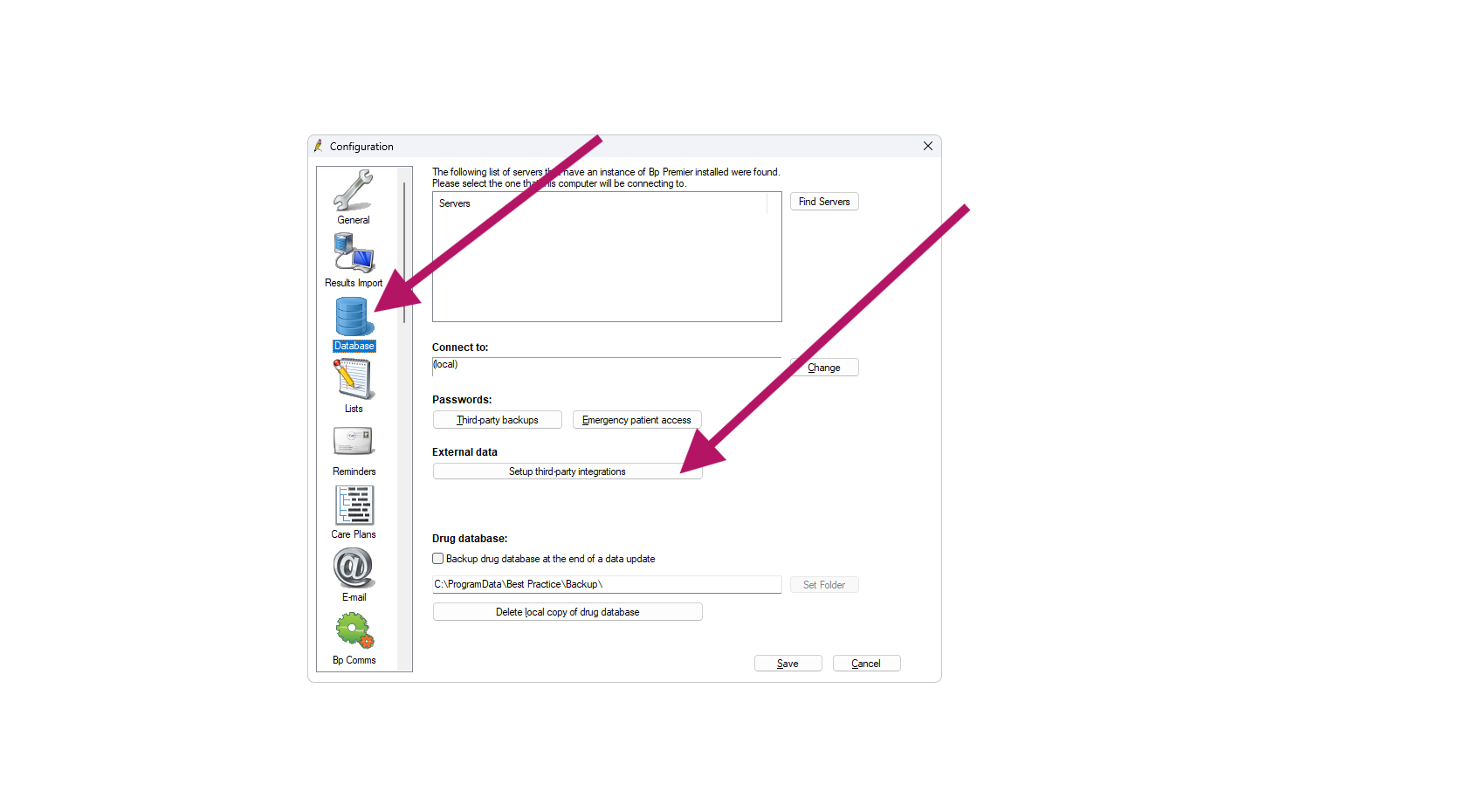
Related Articles
I completed a plan but it is not showing in the patient’s file in Best Practice
It will be under correspondence out. You have to refresh Best Practice. In BP go to view and click refresh or use your keyboard and press F5How to upload referral feedback into the patient's file
1. Open any patient in your clinical system. ( Best Practice or Medical Director ) 2. Then click on the MGT icon to launch and link the MGT and your clinical system. ( You can not do this in a PM user account, and you must log in to MGT as a nurse or ...How to upload a signed invitations to the patient’s file?
Make sure to login as a nurse or GP and create the connection between your clinical system and MGT.( Do not login as a practice manager in MGT ) 1. Open any patient in best practice or medical director 2. Click MGT icon to launch MGT and initiate the ...Reboot MGT
If the patient's DATA are not importing, you can reboot MGT, and it will fix the problem. Please follow the steps to reboot the MGT connector. 1. Locate the MGT as below and then right-click to exit. 2. After exiting the programme, go back to your ...Can not see the MGT icon inside the patient’s file
1. Check your desktop for the MGT icon and then click on it. Then it will reappear inside the patient's file. 2. If you can't find the MGT icon on your desktop, please search for MyGPMPtool on your machine as below and click open.